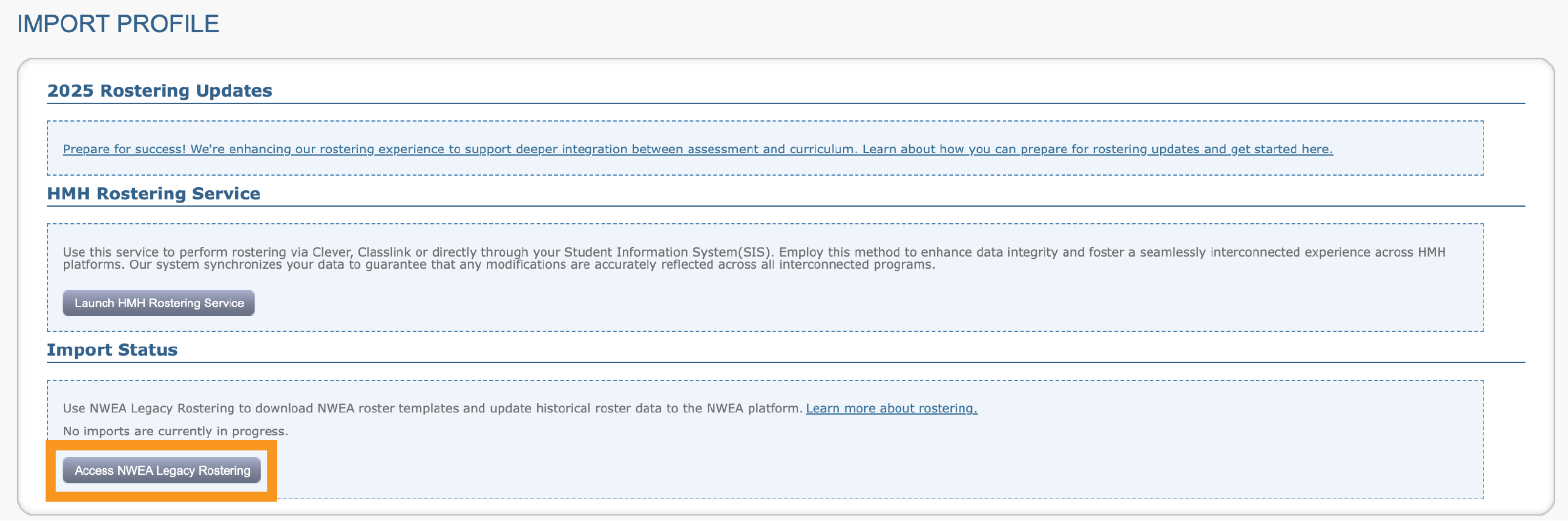More help:
NWEA Support
Have an idea?
Share it!
Updating Historical Terms with HRS
HMH Rostering Service (HRS) users may need to update reporting attributes and program characteristics for historical terms. These tasks can be completed on the NWEA legacy rostering platform with special HRS configurations
To update data for historical terms, follow the instructions below:
-
From the start page main menu, choose Rostering and then select Import Profiles/Rostering.
-
Select Access NWEA Legacy Rostering.
- Set up your import.
Select the historic term you want to update.
- Download the relevant roster file template(s) if needed and enter your edits. Be sure to only adjust the permitted fields of school, class, grade, and/or program.
- Select Add.and upload your file(s) under the Roster File.and/or Program File headings.
-
Preview and confirm your file.
-
If necessary, resolve any file format errors and select Start Over to begin the import process again. For detailed instructions, review Import Errors Guidance.
-
Select Confirm.
-
-
Validate the file format.
-
If necessary, review and resolve any roster file errors and select Start Over to begin the import process again.
-
Select Confirm.
-
-
Review the import summary.
-
If necessary, review and resolve any errors. Select Cancel Import to exit and begin the import process again.
-
Complete the update process.
-